Packet Filter is a tool that provides a real-time network packet filtering and analyzing. It allows to filter packets by all IP, ICMP, TCP, UDP, NETBIOS-SSN packet header fields.
Before using the tool you should select the Interface you want to use.
After the interface is selected the Packet Filter Dialog appears in the screen.
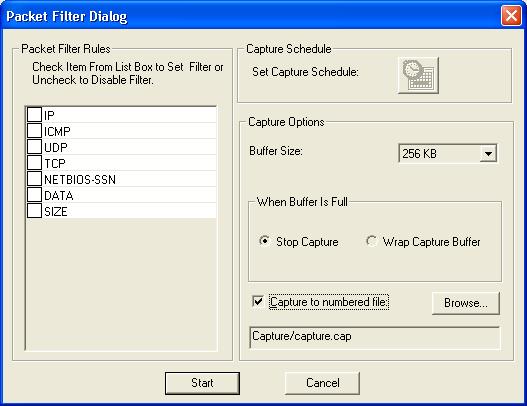
This dialog allows to select the packet header to use for filtering. You can enable
( disable ) the following options: IP, ICMP, UDP, TCP, NETBIOS-SSN, DATA, SIZE.
Clicking on the check IP shows the IP Header Parameters dialog.
This dialog allows to enable (disable ) and set values of IP header fields including Header Length, Precedence, Delay, Throughput, Reliability, Total Length, Identification, Flag DF, Flag MF, Time to Live, Protocol.
To add the source and destination addresses in the list click on the Add button.
To start filtering click on the Filter button .
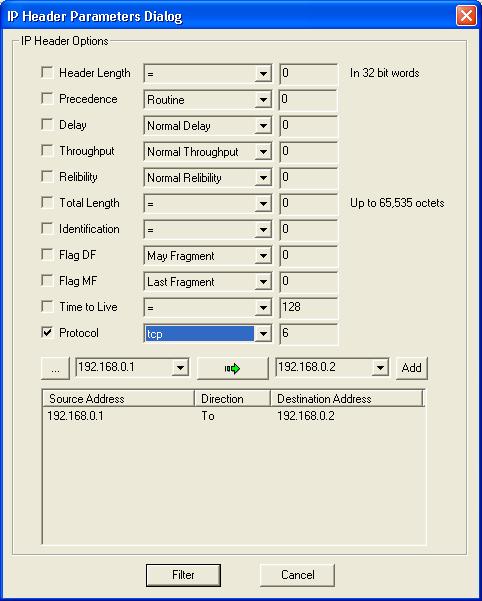
Clicking on the check ICMP shows the ICMP Header Parameters dialog.
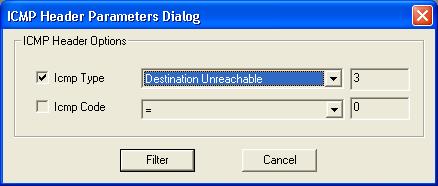
This dialog allows to enable ( disable ) and set values to ICMP header fields including
ICMP Type and ICMP Code. To start filtering click on the Filter button.
Clicking on the check UDP shows the UDP Header Parameters dialog.
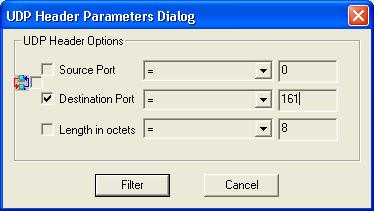
This dialog allows to enable ( disable ) and set values to UDP header fields including
Source Port, Destination Port, Length in octets.
To start filtering click on the Filter button.
Clicking on the check TCP shows the TCP Header Parameters dialog.
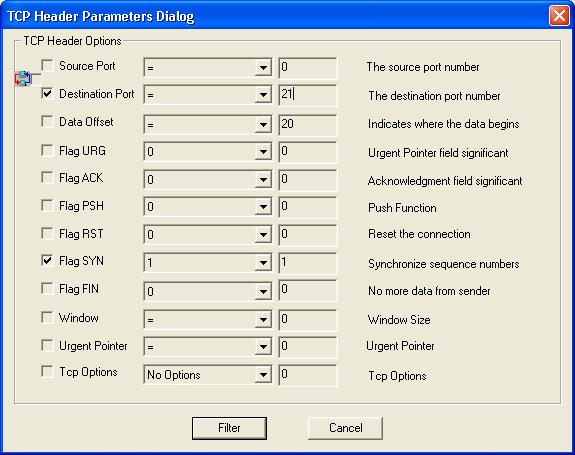
This dialog allows to enable ( disable ) and set values to TCP header fields including
Source Port, Destination Port, Data Offset, Flag URG, Flag ACK, Flag PSH, Flag RST, Flag SYN, Flag FYN, Window, Urgent Pointer, TCP Options.
To start filtering click on the Filter button.
Clicking on the check NET-BIOS SSN shows the NetBios Session Header Parameters dialog
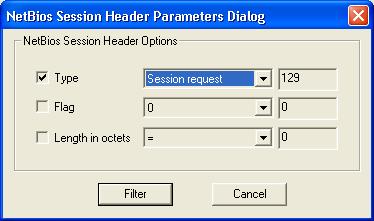
This dialog allows to enable ( disable ) and set values to NetBios Session header fields including Type, Flag, Length in octets.
To start filtering click on the Filter button.
Clicking on the check DATA shows the Packet Data Filter dialog.
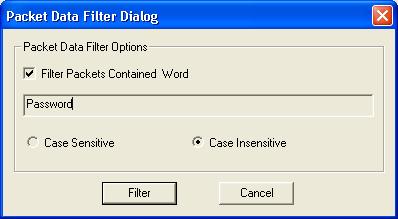
This dialog allows to filter packets that contain the word specified in the editbox. To use this option enable the check Filter Packets Contained Word and enter the necessary word. You can use Case Sensitive or Case Insensitive search.
To start filtering click on the Filter button.
Clicking on the check SIZE shows the Packet Size Options dialog.
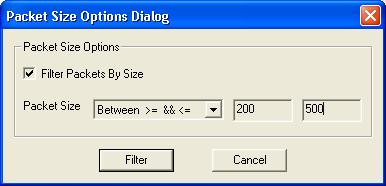
This dialog allows to Filter Packets By Size specified in the Packet Size field.
To start filtering click on the Filter button.
The option Set Capture Schedule will be available in later versions.
You can select the capture Buffer Size from the list. The minimal buffer size is 32KB and the maximal buffer size is 8MB.
To stop capturing when buffer is full select Stop Capture. And to wrap capture buffer select Wrap Capture Buffer.
To capture the data to numbered files enable the option Capture to numbered file. Clicking on the Browse button allows you to change the selected file.
Click on the Start button to start filtering process.
After the filtering is started the following view will be available: 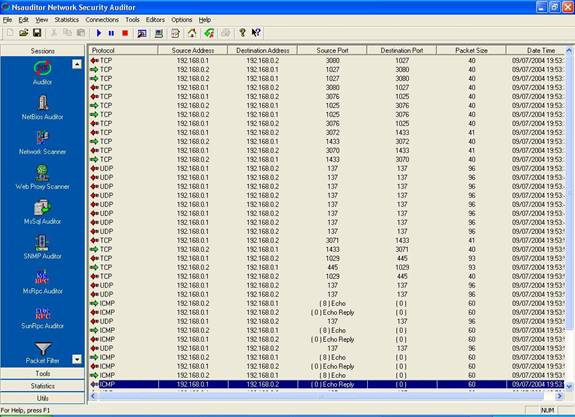
This view shows all the filtered packets with the following parameters: Protocol, Source Address, Destination Address, Source Port, Destination Port, Packet Size, Date Time.
Double-clicking on the row will open the packet editor which allows you to edit the packet header fields and data.
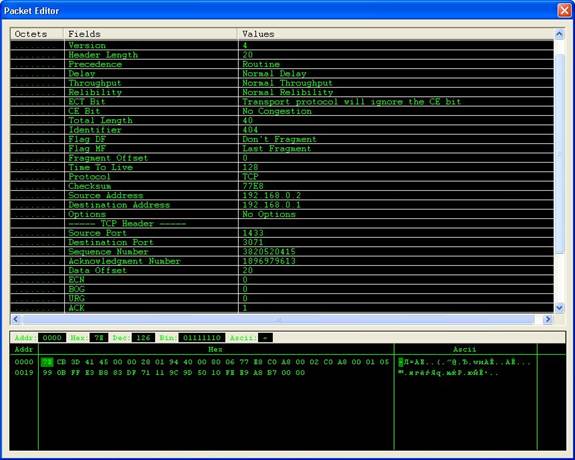
|

